Global Tag & Area Filtering
Operators who have been granted the Global Tag & Area Filtering privilege can use a tool, provided in the title bar, to restrict their view of tags and alarms to only those they need to see right now. This can be valuable in a larger application where operators need to focus on one area of the system at a time, which may change from day to day.
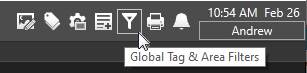
The filter tool is visible only to operators with the
Global Tag and Area Filtering Privilege
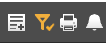
When a filter is in effect,
the tool will be shown in gold with a check mark
These filters affect which tags and alarms the user can see and hear in any tag or alarm list. Every user is warned of this fact when first opening the filter dialog. Improper use can mean that alarms are missed.
Notifications sent by the VTScada Alarm Notification System are not affected by this filter.
While a name-based filter is in effect, all entries from the System Events database are hidden. This includes operator actions, security events, etc.
To see system events in alarm lists, ensure that all tags are selected in the Global Tag & Area Filters dialog.
When filtering on area, Alarm Databases (and therefore their alarms) are excluded if their area does not match the filter.
You can enable/disable the coloring, and even make the filter flash when in effect using application properties. See:
Global Tag and Area Filtering does not affect your ability to see pages, the widgets that you can see on a user-created page, or alarm notifications via Rosters.
This tool does limit the tags and alarms you see when viewing any of:
- Site lists
- Alarm page, alarm lists, and the title bar alarm icon
- Tag Browser
- Tag List widget
- Tag selection in the HDV (dialog must be reopened after changing the filter)
- Tag selection in the Reports page
Filters have all the following characteristics:
- User-defined.
- Dynamic and flexible. If you have access to the filtering tool, you can change the filtering rules at any time.
- Persistent. The last filter you set will remain in effect across page changes, networked workstations, and application restarts.
- Global. Your filter affects all tag and alarm lists.
- Filters cannot be sent in ChangeSets.
Global Tag and Area Filtering is designed for use by operators who need to focus on smaller parts of the application for a limited period of time. Do not attempt to do development work while a filter is in effect.
Create and Apply Filters
Select the Global Tag & Area Filters button to open the filtering dialog.
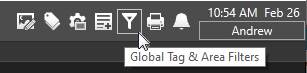
The filter tool is located on the title bar of every page that has a title bar.
Selecting this tool, as shown in the previous figure, will open the Global Tag & Area Filters dialog. You must have the Global Tag & Area Filter Privilege to see the icon and to open this dialog. Note that Global Tag and Area filtering can be disabled for all by setting UserFilterMode to 0.
You will see a warning the first time you open this tool in any new application. The tag list shows only container tags such as Contexts, Stations, Polling Drivers, and user-defined types. Existing restrictions are shown in this dialog.
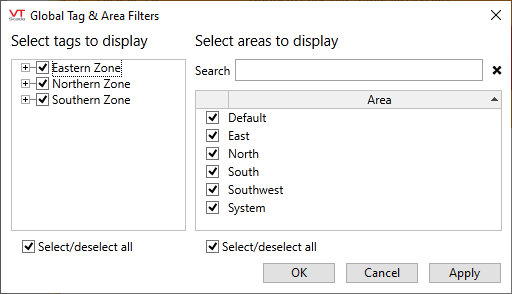
The Global Tag & Area Filters dialog with no filters applied
(all are selected for viewing)
You can control which parts of this dialog are shown by changing the value of the application property, UserFilterMode. Advanced users can write code to set or check filters. See: Custom Global Filters for Tags and Areas
At least one tag or one area must be selected in order to apply a filter. The dialog will not allow you to create a filter that excludes all tags and all areas.
Global Tag & Area Filtering Examples:
Example 1: Selecting tags for a report.
The first of the following two images shows the tag selection for a report with no filter in effect. The second shows the same list filtered for the Northern Zone tags. Note that this zone includes tags with three area properties: North, Northeast, Northwest.
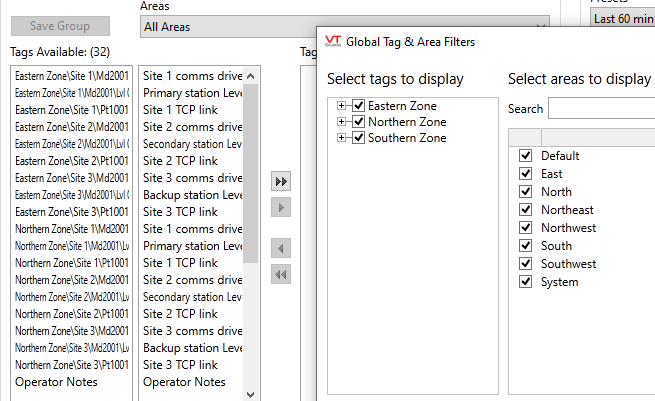
Before filtering for the Northern Zone
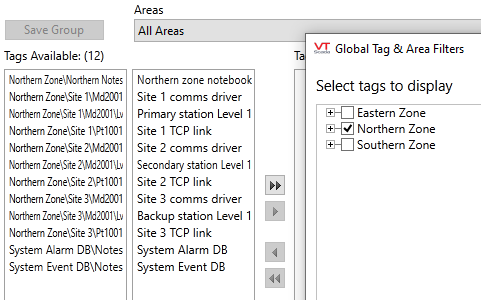
The same list after filtering out Eastern Zone and Southern Zone tags
Example 2: Alarm Lists
Filtering for alarms in either the East or the Northwest areas. Note that the System area is included in the filter. If it were not, the System Alarm DB would be excluded and no alarms would be shown.
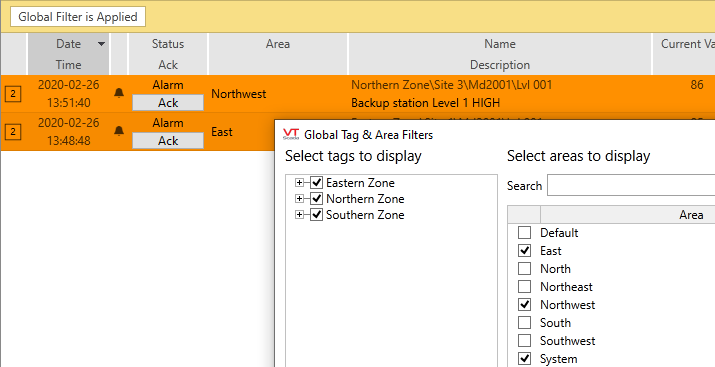
Filtering for alarms in either the East or the Northwest areas.
