Monitor Internet Connections
Use the Thin Client Monitor to view active connections, disable or enable access to an application, send messages and slay connections. Technical details for each connection are displayed, and options exist to log connections and to diagnose problems.
There are two versions of Thin Client Monitor. The first is a script application, accessible from the VAM. The second is a page that is a standard part of all new applications.
There are two differences in the feature set of the two versions:
- The application version will show all connections to all accessible applications. The page version will show only the connections to the application it is within.
- The application version has a "pin on top" button, to ensure that it is not hidden behind other windows.
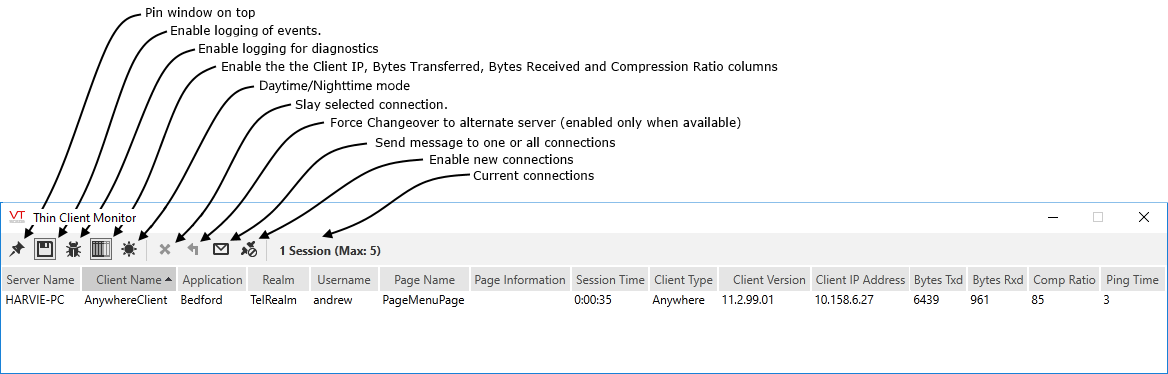
Thin Client Monitor display
If the Thin Client Monitor application does not appear in the VAM, you may have to add it. The application directory for the Thin Client Monitor application is named "BrowserMon" and is stored in the VTScada installation directory.
You can sort all the columns in ascending or descending order. Click on a column title to sort by that column - the first click will sort the rows in ascending order and the next will sort by descending order. An arrow appears beside the column title to indicate the sort order.
Controls:
| Button | Function |
|---|---|
| Event Logging | Enables connection event logging. The output file is stored in the VTScada installation directory as "VICMonitorLog.txt". This file contains the logged data as comma-separated values. |
| Diagnostics Logging | Turns on diagnostic logging for subsequent VIC connections. Should you experience problems with your VIC connections, this log may help engineers at Trihedral Engineering Ltd. discover the source. Refer to notes within this topic. |
| Detail | Controls whether information is displayed for the Client IP, Bytes Transferred, Bytes Received and Compression Ratio columns. By default, detail is not displayed. |
| Daytime/Nighttime mode | Change the background to either white or black. |
| Slay Connection | Terminates the highlighted VIC session from the VTScada Thin Client Server. |
| Force Changeover | Force thin clients to disconnect from this server. If you have configured for Redundant VIC, the client will automatically connect to the next highest ranked available server as defined by the VTScada Thin Client Server List. An intended use for this button and the following one is to allow you to take the current server off-line for maintenance without interrupting any client sessions. |
| Send Message | Send a message to a selected connection, or to all connections. |
| Enable New Clients | Enable or disable new connections to this server. Note: Use of the Disable New Clients button while you are remotely connected is a risky thing to do. If your own connection is broken before you re-enable new client connections, you will have to travel to a VTScada workstation. |
| The following button is available only to the application version. | |
| On Top | Available only to the script application. The Pin button enables you to set the Thin Client Monitor on top of all other windows. |
Columns
Clicking the Diagnostics button will cause the VTScada Thin Client Name Filter dialog to open:
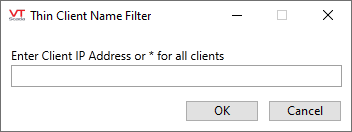
Thin Client Name Filter
Enter an asterisk, * to enable logging for all clients. If using the ActiveX Internet Client (VIC) the log file is named VICDiag.TXT and saved to the connected user’s My Documents directory.
If using the Anywhere client, this button will turn on communication diagnostics for Anywhere Client sessions that start after the option is turned on. (For existing sessions, refresh the browser.) These diagnostics are written out to the browser's Developer Tools Console, which is accessed in most browsers by pressing F12. From there, you can save the file to disk.
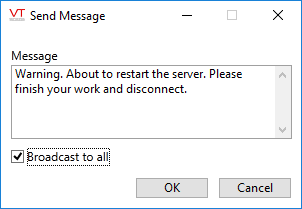
The Send Message dialog:
Select a connection before clicking the Send Message button to send that message to only one connection. Check the Broadcast to all box to send the message to all connections.
Data Logged by the Thin Client Monitor
Only one log file is maintained, regardless of how many backup servers have been configured. This file is located on the current primary server.
If change-over occurs to another server, two messages are recorded in the log: a Connection Closed message, followed by a Changeover message. The log will not show which server the client is connected to (or was disconnected from in the event of a change-over).
The following information is stored in the VICMonitorLog.txt file, which is located in the VTScada installation folder.
- Time stamp, recorded as date and time.
- The action that initiated the event being logged. Some of the possible actions include:
- Connection Opened
- Connection Closed
- VIC changed servers ("change-over")
- Page Changed
- User Changed
- GUID (Globally Unique Identifier) of the connection
- IP address of the connected client
- Number of bytes sent
- Number of bytes received
- Round trip time. The time required to send a packet of information from the server to the client and then receive a response packet back.
- Connected client's computer name
- The name of the application to which the client is connected
- The name of the realm to which the client is connected
- The name of the logged-in user
- The current page being displayed on the connection.
