Tag Area Filtering
Tag area filtering will prevent tags that have been configured with a specified area from loading on a given workstation when the application runs.
Tag Area Filtering is an older feature and can use only areas that are a single word. You cannot use spaces and wildcards in this type of filter.
Consider using a master application with subordinate tags instead.
Why Use Tag Area Filtering?
Use tag area filtering to reduce the demand for memory on a given computer. It is particularly useful on older PCs with limited memory, or on PCs where tag licensing is restricted.
How Does Tag Area Filtering Differ From Alarm Area Filtering and Realm Filtering?
Tag area filtering prevents tags configured with specific areas from loading on a given workstation. Alarm area filtering hides alarms that have been configured with specific areas on the Alarm page on a given workstation. Realm filtering restricts the display of alarms based on the tag name or area and the security-realm membership of the operator.
Tag area filtering does not affect the data presented on the Alarm page Users can view alarm data corresponding to the unloaded tags in the History and Configured lists, and the filtered areas are visible in the Area Filtering drop-down list. If you wish to hide these areas from view on the Alarm page, you must use alarm area filtering. See: Alarm Area Filtering.
Where is Tag Area Filtering Configured?
Tag area filtering is stored in Workstation.Startup files, where "Workstation" is the name of the computer on which the properties will apply.
The preferred method of configuring these is to use the Application Properties dialog. This will ensure that your configuration options are stored to the correct location.
How is Tag Area Filtering Configured?
The following elements are involved in tag area filtering:
- A Workstation.Startup file named for the PC to which it should apply (e.g. MyPC.Startup),
This is generated automatically when you provide a workstation name for any of the following properties when working in the Edit Properties page of the Application Configuration dialog. It is located in the WorkstationSettings sub-folder of your application.
- Add the AreaFilter property, set to 1.
- Add the AreaExclude property, set to 1 or 0 to define default behavior for areas not explicitly listed.
- Add the [Areas] section and subsequent area declarations to define which areas to include and which to exclude.
You cannot add declarations for areas that contain a space. You cannot use wildcards in area names.
Use the advanced mode of the Edit Properties page in your Application Configuration dialog. Sections are created and used when you set the section name in a property. The properties here will be Area names, with values set to 1 or 0 to include or exclude them. Areas not listed will be included or excluded according to the value of the property AreaExclude.
AreaFilter Property
The AreaFilter property enables (or disables) tag area filtering. you must create a copy of the AreaFilter property for the workstation, and set its value to 1 to enable tag area filtering at that station.
AreaExclude Property
The AreaExclude property defines how to handle areas not explicitly referenced in your Workstation.Startup file.
- If set to 1, then any area not explicitly included, is excluded.
- If set to 0, then areas not explicitly excluded are loaded at startup.
If using AreaExclude, be careful that system areas are included in the list of tag areas to load, otherwise you may find that ports, drivers, fonts, etc. are not loaded, thereby preventing the application from running properly on the workstation.
[AREAS] Section
The [AREAS] section is the heading under which you may specify which tag areas to include or exclude from loading at start up. You will need to add each area as a property.
- To load tags configured with a specific area when the application runs, set the name of the property to the area, and the value to 1.
- To prevent tags configured with a specific area from loading when the application runs, set the name of the property to the area, and the value to 0.
- Tags in areas not specifically listed are loaded or not depending on the AreaExclude setting.
Wildcard characters and spaces are not permitted in area names when applying tag area filtering.
After you have completed the configuration click Apply and restart your application. (Workstation.Startup files are only read when the application initially runs.)
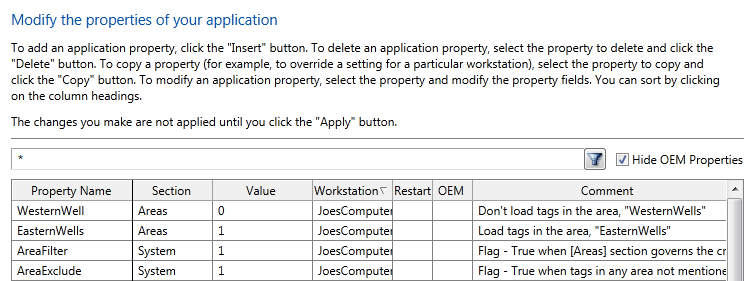
Detail from the Advanced view of the Edit Properties dialog
