Services Page
Access to this page is controlled by the privilege Services Page Access.
The ability to change servers is controlled by the privilege Switch Servers. Additionally, Setup.INI properties can disable any of the switch server options for all users. Refer to the list at the end of this topic.
In addition to this page, you can add a Service Status Widget to a page of your choice. The Switch Servers privilege will still apply, but you must create a custom privilege to restrict access to your own pages.
The Services page allows you to monitor the status of every networked service in your application, view the architecture of your server lists, and to control which workstation should be the current server for any service. It does not provide a method for creating or modifying a server list. The status of each service is presented from the point of view of the workstation on which you are viewing this page. This workstation's understanding of the status of each service could potentially be different from another workstation's.
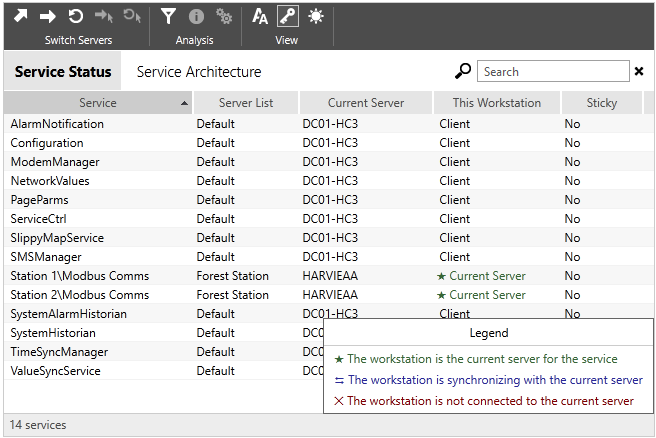
Service Status including the optional legend
The Service Architecture list provides the following columns, describing the configuration of your server lists:
Service | Server List | Primary Server | Backup Server 1 | [ Backup Server 2 ... if present ]
Service Tools
The tools across the top of the page work when either list is shown.
Any service that is currently using this workstation as its server will be directed to use the next available backup instead.
 Switch All to Next Server
Switch All to Next Server
Forces all services to switch to the next available server, according to the server list.
 Switch All to the Primary Server
Switch All to the Primary Server
Forces all services to switch to the configured Primary Server, if available.
Forces the selected service to switch to the next available server, according to the server list. It is not possible to select multiple services.
 Switch to Primary Server
Switch to Primary Server
Forces the selected service to switch to the configured Primary Server, if available.
The Advanced Filtering Dialog can be used to restrict which services are shown in either list.
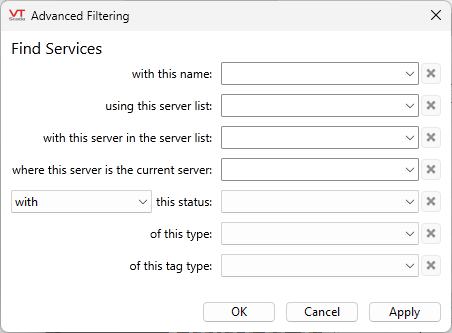
- Name - Filter by the name of the service (not a server).
- Server List - "Default" will be the only entry unless you have created your own server lists.
- Server in Server List - Select from the list of servers used by your server lists.
- Current Server - Select a server. The list will show only those services currently using that workstation as the server.
- Status ("with" or "not") - Choices include "Disconnecting", "Syncing", "Client", or "Current Server".
- Type - Choices include:
"VTScada Service" Currently, only the configuration service.
"Application Service" Fundamental Services such as AlarmNotification and TimeSyncManager.
"Tag Service" Services related to tags, including all historians and drivers.
"Driver Service" Services related only to drivers.- Tag Type- Select between historians, drivers, or any custom type that might have a service
Enabled only when a service is selected in a list. Click to open a dialog showing status and configuration information about the selected service.
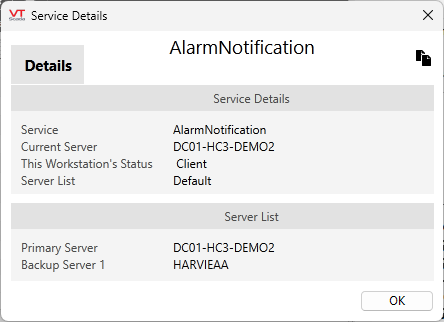
 Properties
Properties
Enabled only when a tag-related service such as SystemHistorian or a driver is selected. Opens the properties dialog for the matching tag.
 Text Size
Text Size
Adjusts the relative text size used in the list from small to large in steps of two points.
 Legend
Legend
When selected a legend is superimposed on the current list. This is a guide to the meaning of the colors and symbol used for each server in the list:
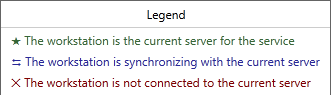
 Daytime / Nighttime
Daytime / Nighttime
Toggles the background between light and dark
DrawServiceListEnableSwitchingAll
DrawServiceListEnableSwitchingSelected
DrawServiceListServerSwitchAllRequiresConfirmation




