Delta Driver
The Delta Driver supports both PLC and VFD (variable frequency drive) devices from Delta Electronics. Users can select a product type and model from the configuration folder, then within their I/O tags use an Address Assist dialog to build addresses that are compatible with the protocol for the selected device.
The communication protocol is standard Modbus, with RTU, ASCII, and TCP supported.
Delta drivers can import tags from a DIADesigner XML file. Configure your driver then use the Import button in the Tag Browser while the driver is selected. Only XML files can be selected. You must have both Tag Add and Tag Modify privileges in order to use this feature. Up to 16,000 tags can be included in one file.
The driver can interface with the following PLC lines. AS, AH, DVP3, DVP, AX, MC, and Delta VFD. Expand the following section for a reference showing which models of PLC fall under each line.
The application must be restarted after changing the hardware type.
| PLC Series | PLC Model | Firmware Version | ||||
|---|---|---|---|---|---|---|
| DVP |
|
|
||||
| DVP 3 |
DVP-ES3/EX3 DVP-SV3/SX3 |
V1.0 and later | ||||
| AS |
AS100 Series AS200 Series AS300 Series |
V1.0 and later | ||||
| AH |
AHCPU5X0-RS2 AHCPU5X0-EN |
V1.0 and later | ||||
| AX |
AX-308E AX-304EL AX-364EL AX-300N AX-324N |
V1.0 and later | ||||
| MC |
AS500E AS500C DVP50MC DVP15MC |
V1.0 and later |
The ID tab of every tag includes the same common elements: Name, Area, Description, and Help ID.
Name:
Uniquely identifies each tag in the application. If the tag is a child of another, the parent names will be displayed in a separate area before the name field.
You may right-click on the tag's name to add or remove a conditional start expression.
Area
The area field is used to group similar tags together. By defining an area, you make it possible to:
- Filter for particular tag groups when searching in the tag browser
- Link dial-out alarm rosters to Alarm tags having a particular area
- Limit the number of tags loaded upon startup.
- Filter the alarm display to show only certain areas.
- Filter tag selection by area when building reports
When working with Parent-Child tag structures, the area property of all child tags will automatically match the configured area of a parent. Naturally, you can change any tag's area as required. In the case of a child tag, the field background will turn yellow to indicate that you have applied an override. (Orange in the case of user-defined types. Refer to Configuration Field Colors)
To use the area field effectively, you might consider setting the same Area for each I/O driver and its related I/O tags to group all the tags representing the equipment processes installed at each I/O device. You might also consider naming the Area property for the physical location of the tag (i.e. a station or name of a landmark near the location of the I/O device). For serial port or Roster tags, you might configure the Area property according to the purpose of each tag, such as System or Communications.
You may define as many areas as you wish and you may leave the area blank for some tags (note that for Modem tags that are to be used with the Alarm Notification System, it is actually required that the area field be left blank).
To define a new area, type the name in the field. It will immediately be added. To use an existing area, use the drop-down list feature. Re-typing an existing area name is not recommended since a typo or misspelling will result in a second area being created.
There is no tool to remove an area name from VTScada since such a tool is unnecessary. An area definition will exist as long as any tag uses it and will stop existing when no tag uses it (following the next re-start).
Description
Tag names tend to be brief. The description field provides a way to give each tag a human-friendly note describing its purpose. While not mandatory, the description is highly recommended.
Tag descriptions are displayed in the tag browser, in the list of tags to be selected for a report and also on-screen when the operator holds the pointer over the tag’s widget. For installations that use the Alarm Notification System, the description will be spoken when identifying the tag that caused the alarm.
The description field will store up to 65,500 characters, but this will exceed the practical limits of what can be displayed on-screen.
This note is relevant only to those with a multilingual user interface:
When editing any textual parameter (description, area, engineering units...) always work in the phrase editor. Any changes made directly to the textual parameter will result in a new phrase being created rather than the existing phrase being changed.
In a unilingual application this makes no difference, but in a multilingual application it is regarded as poor practice.
Help Search Key
Used only by those who have created their own CHM-format context sensitive help files to accompany their application.
Server List
Select (or create) a named server list.
Delta Driver properties - Options tab
Use the Options tab to select the hardware type and communication mode to be used by this driver.
At present, all communication modes are related to Modbus protocols, as implemented by Delta.
The application must be restarted after changing the hardware type.
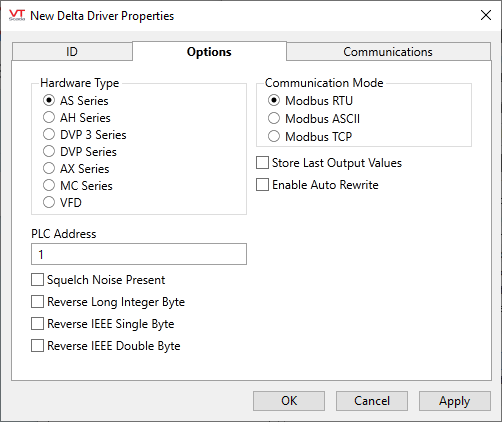
Hardware Type
Select the appropriate device type from the list.
Communication Mode
Both Modbus RTU and Modbus ASCII use a serial communication mode
Select Modbus TCP if using an Ethernet communication mode.
Store Last Output Values
When selected, the driver will maintain a record of the last value written to each output address. This may be useful in at least two situations:
- For hardware that does not maintain its state during a power loss and must be restored to that state when re-started.
- When failed hardware is replaced by a new device and you would like to start that device with the values last written to the old one.
If the last output values are stored, they may be re-written by either of two methods:
- Automatically, when communication is restored to the device.
- Manually by way of a button press. See, Rewrite Outputs Widget for details.
Changing this value from selected to deselected will cause all stored values to be erased immediately.
If this driver is being used in conjunction with a Driver Multiplexer, then configure the Driver Multiplexer to store the last values, not the drivers connected to the Multiplexer. In this case, only the Multiplexer should be configured to re-write automatically.
Enable Auto Rewrite
If selected, the Store Last Output Values option will also be activated. This option causes the driver to rewrite the last value written to each output, in the event that communications are lost and then restored.
Use this option only if you are certain that you want the last values to be rewritten automatically after an interruption in driver communications.
PLC Address
The station address of the Delta programmable logic controller. By default, the PLC Address field is set to 1.
An expression may be used to provide the address if needed. This may be required on a network where the address varies depending on the workstation where the tag is running.
Note that, to create a valid expression for an address that contains non-numeric characters, you must enclose the address in quotation marks. e.g. "31.0.0.0" See: Modbus Plus PLC Addressing.
Squelch Noise Present
Applies when communicating over a modem. Select this box to enable the squelching of background noise. By default, the Squelch Noise Present check box is not selected.
Reverse Long Integer Byte
Select whether byte swapping should occur for long integer values. By default, the Reverse Long Integer Byte check box is not selected.
Reverse IEEE Single Byte
Select whether byte swapping should occur for IEEE single byte values. By default, the Reverse IEEE Single Byte check box is not selected.
Reverse IEEE Double Byte
Select whether byte swapping should occur for IEEE double byte values. By default, the Reverse IEEE Double Byte check box is not selected.
Delta Driver properties - Communications tab
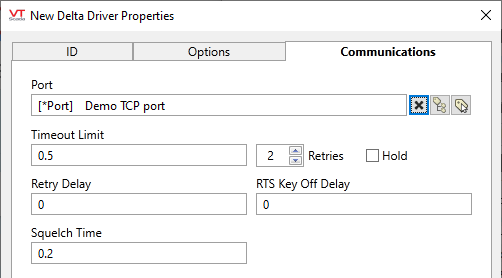
Port
Select the Serial Port tag or TCP/IP tag you wish to be associated with this driver tag. A Serial Port tag should be used for Modbus RTU and Modbus ASCII. A TCP/IP port should be used for Modbus TCP.
Time-Out Limit
Set the receiver time-out limit in seconds or fractions of a second. This is the length of time that this driver should wait for a reply from the PLC or RTU.
Retries
The number of times to retry a message before declaring an error.
Use only if the driver is connected to a device that uses a serial port or a UDP/IP port that is configured to be polled. When connected directly to a device using TCP/IP, this value should normally be set to 0 since TCP/IP is a guaranteed message delivery protocol.
For unreliable communications, such as radio, set to 3 or 4.
Retry Delay
The Retry Delay field enables you to specify the amount of time (in seconds or fractions of a second) that the driver will wait between attempts to repeat a transmission of data if the previous attempt(s) have failed.
By default, the Retry Delay field is set to 0 (indicating that there should be no delay between retry attempts).
Hold
Select this to have I/O tags attached to the driver hold their last value in the event of a communication failure. If not selected, tags will have their value set to invalid on a communication failure.
RTS Key Off Delay
The RTS Key Off Delay field represents the amount of time (in seconds) that this Delta Driver will wait before dropping RTS at the end of a data transmission.
Squelch Time
Sets the amount of time (in seconds or in fractions of a second) to wait before clearing noise. Enabled only when Squelch Noise Present has been selected on the Options tab.
The following widgets are available to display information about your Delta Driver tags:Comm Indicator Widget
Delta Driver Communication Messages Dialog
Delta Driver Statistics Dialog
