
Not counted towards your tag license limit.
While VTScada will always attempt to send the text message, there is no guarantee that your the cellular provider will deliver all messages. Use the SMS option of alarm notification with caution.
The SMS Appliance tag works in conjunction with the Alarm Notification System option to allow alarm notifications to be sent as text messages to a mobile cellular device, and to allow alarm acknowledgment via SMS.
SMS messages are sent and received using an "SMS appliance", which is a cell phone (or "cell modem") tethered to a VTScada workstation via RS-232, Bluetooth, or USB. Any such "cell modem" should conform to ETSI TS 100 585, which is a part of the GSM standard applying to the AT command set for sending and receiving text messages. Devices that use the CDMA standard are not supported.
The SMS Appliance tag handles communications through the SMS appliance. The tag registers with the SMS Manager service as an SMS agent.
Because SMS appliances are usually installed as "modems" under MS Windows™, the configuration of the SMS Appliance tag enables the specification of this modem and the workstation to which the modem is attached. You may also set a security privilege, and if necessary, can mark the modem as disabled.
If running multiple applications (for example, hosted systems) then you cannot share modems, SMS devices, or Twilio accounts between applications. You must have independent modems or Twilio accounts for each application.
The SMS Manager takes care of forwarding message requests to any registered SMS agents in a round-robin sequence. It also provides a publisher for received SMS text messages. Code that subscribes to received messages will get notification of all received text messages. Subscribers are responsible for any filtering of received text messages.
The SMS Appliance tag will re-initialize the appliance once per minute to verify that it is still attached and functioning. Any error will result in a complete reset, which is repeated at a regular interval until the tag is disabled or a functioning device is available.
The SMS Appliance tag will queue messages to send so long as it is operating normally. Received messages are published immediately. If these should be queued, it is the responsibility of the subscriber to do so.
The value of the SMS Appliance tag can be used to monitor the device status, according to the following table. (These values are reflected in the SMS Indicator widget.)
|
Value |
Meaning |
|---|---|
| 0 | Initializing |
|
1 |
Connected to cell modem |
|
2 |
Sending an SMS Message |
|
3 |
Receiving an SMS message |
|
4 |
Checking the connection to the cell modem |
|
5 |
Disabled |
|
6 |
Workstation with modem is not available |
|
7 |
Modem unavailable |
Error Messages
Most error messages associated with SMS come from the network and are not defined in VTScada. For more information about any error message you might see, including those in the alarm history, use an Internet search engine.
CME![]() Cellular Mobile Equipment errors passed through from the device are equipment-related while CMS
Cellular Mobile Equipment errors passed through from the device are equipment-related while CMS![]() Cellular Mobile Switch errors are network-related.
Cellular Mobile Switch errors are network-related.
The ID tab of every tag includes the same common elements: Name, Area, Description, and Help ID.
Name:
Uniquely identifies each tag in the application. If the tag is a child of another, the parent names will be displayed in a separate area before the name field.
You may right-click on the tag's name to add or remove a conditional start expression.
Area
The area field is used to group similar tags together. By defining an area, you make it possible to:
- Filter for particular tag groups when searching in the tag browser
- Link dial-out alarm rosters to Alarm tags having a particular area
- Limit the number of tags loaded upon startup.
- Filter the alarm display to show only certain areas.
- Filter tag selection by area when building reports
When working with Parent-Child tag structures, the area property of all child tags will automatically match the configured area of a parent. Naturally, you can change any tag's area as required. In the case of a child tag, the field background will turn yellow to indicate that you have applied an override. (Orange in the case of user-defined types. Refer to Configuration Field Colors)
To use the area field effectively, you might consider setting the same Area for each I/O driver and its related I/O tags to group all the tags representing the equipment processes installed at each I/O device. You might also consider naming the Area property for the physical location of the tag (i.e. a station or name of a landmark near the location of the I/O device). For serial port or Roster tags, you might configure the Area property according to the purpose of each tag, such as System or Communications.
You may define as many areas as you wish and you may leave the area blank for some tags (note that for Modem tags that are to be used with the Alarm Notification System, it is actually required that the area field be left blank).
To define a new area, type the name in the field. It will immediately be added. To use an existing area, use the drop-down list feature. Re-typing an existing area name is not recommended since a typo or misspelling will result in a second area being created.
There is no tool to remove an area name from VTScada since such a tool is unnecessary. An area definition will exist as long as any tag uses it and will stop existing when no tag uses it (following the next re-start).
Description
Tag names tend to be brief. The description field provides a way to give each tag a human-friendly note describing its purpose. While not mandatory, the description is highly recommended.
Tag descriptions are displayed in the tag browser, in the list of tags to be selected for a report and also on-screen when the operator holds the pointer over the tag’s widget. For installations that use the Alarm Notification System, the description will be spoken when identifying the tag that caused the alarm.
The description field will store up to 65,500 characters, but this will exceed the practical limits of what can be displayed on-screen.
This note is relevant only to those with a multilingual user interface:
When editing any textual parameter (description, area, engineering units...) always work in the phrase editor. Any changes made directly to the textual parameter will result in a new phrase being created rather than the existing phrase being changed.
In a unilingual application this makes no difference, but in a multilingual application it is regarded as poor practice.
Help Search Key
Used only by those who have created their own CHM-format context sensitive help files to accompany their application.
SMS Appliance properties Settings tab
The Settings tab is used to identify the SMS appliance (SMS "modem") that will be used to send and receive messages.

Workstation Name
The name of the computer running the VTScada application, to which the SMS appliance is attached. Workstation names must be no longer than 15 characters. Do not leave blank.
Name or Index on Workstation
The named workstation will be checked for devices. If more than one is found, you may select between them using this drop-down list. Names are preferred over index values, because the latter may change.
Privilege
Select a custom security privilege
In this case, "operation" refers to the ability to disable or enable the tag via the context menu. It does not affect whether SMS messages are sent while a user without the privilege is signed in.
Disable
Select this box to disable the device without removing it or deleting its configuration.
SMS Appliance properties Advanced tab
The fields in the Advanced tab are optional. These need not be set for most configurations and should be used only by developers who are familiar with the configuration of SMS devices.
In rare instances, a device might not use a standard configuration of 9600 baud, etc. Serial port configuration fields are provided for use when working with such a device.
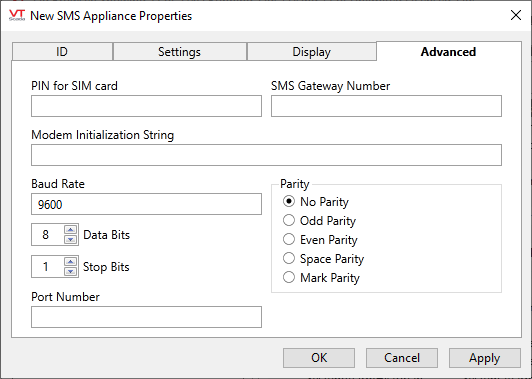
PIN for SIM Card
If required, this will value will be assigned to you by your cellular provider. The password is preconfigured in most SIM cards.
SMS Gateway Number
If required, this number will be provided by your cellular provider. This number is preconfigured in most SIM cards.
Modem Initialization String
You may provide an initialization string, as specified in the user manual for your cell modem. This will be sent to the cell modem at the beginning of each initialization cycle.
In most cases, you do not need to provide this string to the tag.
Baud Rate
Change this field only if your device does not autobaud to 9600.
Data Bits, Stop Bits and Parity
If your device does not autobaud to 9600, you might also need to configure these other serial communication parameters.
Port Number
Use to specify the serial port if that information is not available via the installed drivers. A value set here will override any other port information.
SMS Appliance properties Display tab
When this tag is represented on screen by widgets that can use a Style Settings tag, you can save development time by choosing the Style Settings tag that holds the correct display configuration for this tag instance.
The default configuration will use System Style, the default style tag that is automatically part of every new VTScada application.
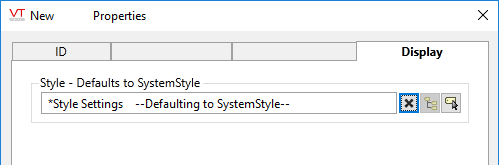
SMS Appliance Tags have a numeric value indicating their current state. The following widgets may be used to display this information:
