
Used by: Data Flow RTU, Polling Driver.
* Does not use the Style Settings tag.
The Fast Scan Immediately option does not work with a Mobile Internet Thin Client (MIC)
The Fast Scan widget is used to draw a button that the operator can use to control the poll rate for the associated station. The following example shows a polling driver site draw below the fast scan button. A green outer ring in the site draw indicates normal polling while a blue outer ring indicates that fast scan mode has been enabled.
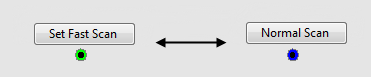
There are two ways you may choose to use the Fast Scan tag widget:
- Configure the completed Fast Scan button as a toggle button that switches between fast poll mode and normal poll mode each time it is clicked. (As shown in the above example.)
- Draw two instances of the Fast Scan widget: The first as a button that can be clicked to put the station in fast poll mode and the second as a button that can be clicked to put the station in normal poll mode.
An example of the properties dialog for the fast scan widget follows:

Active Label
Enter the label that should appear on the completed button while the associated station is being fast-polled.
Note that the label will not be displayed if the button visibility option is not selected.
Inactive Label
Enter the label that should appear when the associated station is not being fast polled. This option only applies if the Button Visibility check box has been selected.
Enable / Disable / Toggle When Pressed
This set of options controls how the button will function. If you want to draw two buttons: one to enable fast polling and one to disable it, then select Enable for the first instance and disable for the second. If you would like to draw a single button that toggles fast polling on and off, select the Toggle When Pressed option.
Button Visibility
When selected, the button and label will be visible. When not selected, the area occupied by the widget will be replaced with a hotbox, similar to the page change hotbox, visible only when the cursor is located within it.

Because the hotbox version of this button does not include a descriptive label and is not visible when the mouse is not above, it should be placed relative to a label or other screen object so that the operator can find it and will understand its function.
Fast Scan Immediately
Select this option to indicate that you wish the associated RTU to be polled in fast scan mode immediately when this object is displayed. That is, when the page or dialog upon which this object is placed has been opened.
If the Fast Scan Immediately check box is not selected, the completed object must be clicked in order for the fast poll to occur.
Stop When Not Displayed
Often used in conjunction with the Fast Scan Immediately check box, this option can be selected if the associated RTU should immediately return to normal polling mode when the page or dialog box containing this button is closed.
It can also be used as a fail-safe, regardless of how the Fast Scan Immediately option is set, forcing polling to return to normal when the operator leaves the current page, regardless of whether they remembered to set normal polling first.
If the Stop When Not Displayed check box is not selected, the completed object will continue to be fast polled when the page or dialog upon which it has been drawn is closed. Fast polling will continue for the amount of time indicated in the Active Time (Seconds) field (see following).
Fast Scan Interval
Use this option to set the interval (in seconds) at which the RTU will be polled when placed into fast poll mode by the Fast Scan object.
Active Time
Enter the length of time (in seconds) that the RTU will remain in fast poll mode when placed in fast poll mode by the completed object. If the Stop When Not Displayed check box (see above) has been selected, fast poll mode will stop when the page or dialog that the completed object has been drawn on is closed.
Disable Options
Disable selected operator-interaction features of this widget.
See: Operator Interaction Controls
Buttons & Switches\Basic Controls\
Basic Components\Button Controls\
Analytics\Communications\Polling\
