Gradient Color Change Widget
Maintained only for backward compatibility. Do not use in new applications.
The Gradient Color widget was used to overlay any graphic object with a wash of color so that when the associated tag's value changes from 0 to 1 (or any value greater than 0.5 in the case of analogs), the selected color range in the Gradient Color object superimposes itself over the object. Works only on the exact colors in the initial color range.

Example showing pipes in VTS 10.2. This will not work with pipes created in VTScada 11.0 or later.
If the object over which the Gradient Color object is layered is a solid color having an exact match to one of gradient's initial color range shades then the Gradient Color object washes the object with a solid color. If the underlying object is a pipe (created in a legacy application prior to release 11.0), the Gradient Color object will produce a multi-shaded color change.
The initial color range of the gradient color must match the object it is placed above in order for the final color to display. In the case of a pipe, any of the pipe’s shades will work for the gradient color’s initial range. (Note: although rare, this can present an odd situation in the case where one of the pipe shades matches the background of the page. The result is that the gradient color cannot distinguish between the pipe and the page and so will be displayed in its entirety.)
The properties dialog for the Gradient Color widget:
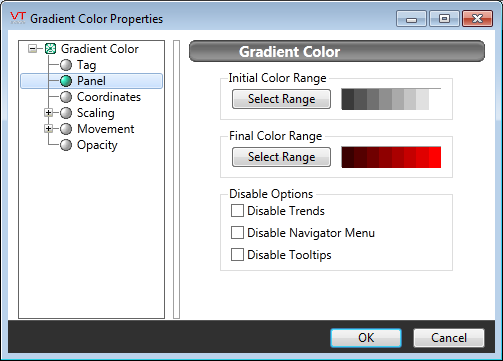
Initial Color Range
Opens the Select Color Dialog, from which you can choose a color matching the object that the Gradient Color will overlay. If the color you select matches any of the shades used for a color range, as used when drawing pipes, then both that color and the matching full color range will be used.
If the Initial Color does not match the overlaid object, the final color will not be shown.
Final Color Range
Opens the Select Color Range Dialog, from which you can choose the color that the overlaid object will turn when the tag associated with this widget has a value of 1.
If the overlaid object is a solid color, gradient color will also be a single color. In this case, the lightest color from the range will be used.
Disable Options
Disable selected operator-interaction features of this widget.
See:
None.
Maintained only for backward compatibility. Will not work in new applications.
