
* Can use properties from a Style Settings tag.
Used by: I/O and Calculations, Alarm Status, Analog Input, Analog Status, Calculation, Comm Link Sequencer, History Statistics, Rate of Change.
The LCD Arc widget represents the associated tag's value as a series of tick marks, a percentage of which are highlighted according to the tag's value. An option in the configuration enables the meter to display alarm values as red tick marks beyond the alarm set point.
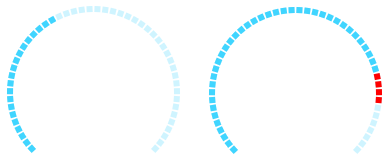
These widgets will indicate an active alarm according to the properties of the attached Style Settings tag (Exceptions tab). To continue indicating an alarm that is unacknowledged but no longer active, change the property AlarmWidgetsShowUnackedNormalAlarm in the application's properties, setting the value to 1.
The properties dialog for the LCD Arc widget:
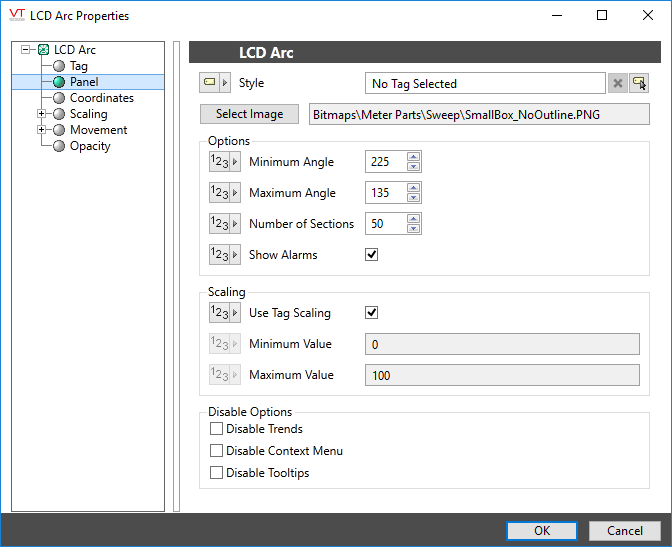
Style
Optionally, select a Style Settings tag to control the colors shown by the light, in response to the linked tag's value and alarm state.
See:Style Settings Tags
Minimum and Maximum Angles
Angles are measured clockwise from vertical. These two fields define the start and end points for LCD Arc's sweep.
Number of Sections
Controls the number of segments that will be shown within the meter's sweep. Defaults to 50, but should be reduced if a smaller sweep angle is defined.
Show Alarms
When selected, tick marks past the alarm set point will use the color configured in the style tag.
Use tag’s scaled min and max values
If selected, the minimum and maximum range of the meter will be controlled by the tag's scaled minimum and maximum values
Minimum Value and Maximum Value
Used to set the smallest and largest values to display on the meter. By default, these values will match the tag’s scaled process values.
You can override those values to set your own scale range. For example, assume that you have a tag for which the minimum and maximum scaled process values are 20 and 80 respectively. Drawing this tag with a minimum value of 0 and a maximum value of 100 will result in a meter that shows a full range of numbers from 0 to 100, but whose needle will move only between 20 and 80.
Disable Options
Disable selected operator-interaction features of this widget.
See: Operator Interaction Controls
Gauges\
