
Used by: DataFlow RTU, Polling Driver.
* Does not use the Style Settings tag.
The Site Draw tag widget is used to draw station symbols that represent RTUs These display the status at the station being drawn, using two, concentric color indicators. The Site Draw may be configured to display a label or to show only the indicator circles.
A Site Draw legend is available in the Site Tools folder of the Widgets palette. Adding this to your page will help operators interpret the meaning of the color indicators. The center dot will change color according to the status of I/O within the site - Invalid data or an alarm in any I/O tag will indicted by the dot. The outer ring indicates the status of device driver communication with the site.
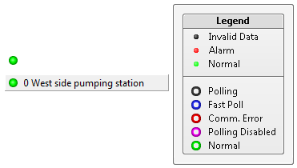
Site Draw symbols, when clicked, will open an automatically-generated page containing details about the RTU and I/O tags attached to that station. They can also be configured to open a page of your choice instead.
Note that the label is not considered part of the object’s area when trying to select the object to be moved or edited. You must click on the circles to select the object.

The properties dialog for the Site Draw widget:

Sort Order (Alphabetical or Numeric)
Affects the display of the automatically created site dialog. The input and output tags associated with the station being drawn will be included in this dialog in either alphabetic or numeric order, by their description.
If an order has otherwise been specified by each input and output tag's Order property (on the tag's Order tab), the Sort Order will be ignored.
Display with Label
Select this option if you wish the completed station symbol to be drawn with a label showing the description of the tag being drawn.
Text Color
Select a color for the labels within the site draw page.
Use Theme Color
If selected, the site draw page will use the theme colors of your application. Otherwise, the standard colors of gray and black will be used.
Click Action
The usual action upon clicking a Site Draw dot is for the site dialog to open. This dialog-type page is automatically drawn by VTScada. As an alternative, you may choose to have no action occur, or you may select any page that you have created for the site. If using your own page instead of the site dialog, you should consider parameterizing that page so that it may display the tags relevant to the given server. See: Page Properties Parameters Tab.
Disable Options
Disable selected operator-interaction features of this widget.
See: Operator Interaction Controls
Basic Components\Specialty\Mapping\
Tag Types\I/O Devices (Drivers)\PLCs and RTUs\Data Flow System RTU\
Tag Types\Communications\Link Management\Polling Driver\
