
The ability to acknowledge alarms is controlled by the Alarm Acknowledge security privilege.
VTScada can be configured to require a note when acknowledging alarms. If so, there may be a minimum length for each note.
You acknowledge alarms to silence the warnings and to record who dealt with which alarm and when.
The steps vary according to how you are working with VTScada. This topic provides instructions for each option.
Acknowledge an alarm within VTScada or a VTScada thin client:
- Open the alarm page.
Use the alarm button, the menu, or any other navigational tool provided in your application. - Ensure that you can see the alarm.
The list may have a filter in effect that hides the alarm. - Select the alarm that you want, then click the acknowledge button - either within the alarm row, or the button in the toolbar.
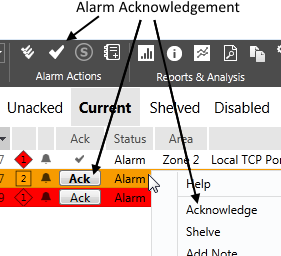
Assorted acknowledgment tools
Alternatively, you can click the Acknowledge All button to clear all the alarms shown in the filtered list, but this may be discouraged at your location - check with your supervisor.
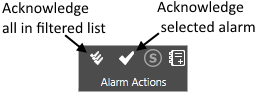
Acknowledge All or Acknowledge Selected
The behavior of Acknowledge All depends on the value of the property AckAllAcksOnlyVisible. When set to 0 (the default) all alarms that match the current filter are acknowledged. When set to 1, only those that match the current filter and fit on the current display are acknowledged.
Variation for Site Pages:
The Site page for polling drivers, station tags, and other types will have alarm notifications. These will not look like the alarm page, but will show alarms and will include an Acknowledge button.
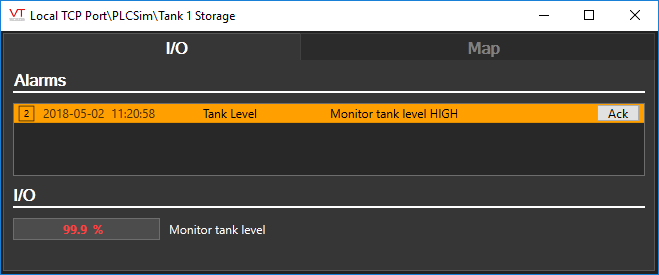
A site page alarm list
Acknowledge an alarm via email or text message
If your system is configured to send alarms by email or by text message, and if you are authorized to respond in kind, then you can acknowledge an alarm whose message contains an acknowledgment code. This code is unique to you, and to the exact instance of the alarm. Codes cannot be re-used or given to another operator to use.
The address you use must match one within the Roster. If you have configured your email or message system to forward to another account, that account must also be added to the Roster as an alias. The Roster Tags topic describes how to add an alias for your email account.
Use the Reply feature of your email program or SMS text message device to send the code back to VTScada. If this is successful in acknowledging the alarm, you will shortly receive a confirmation message unless your application has been otherwise configured. In the Alarm History, the words "by email" will be appended to your name to show that the alarm was acknowledged via email.
The alarm message will be similar to the following:
From: The VTScada System [mailto:The VTScada System]
Sent: December-14-11 10:43 AM
To:
Subject: The VTScada System: 1 alarm
12/14/2011, 10:42 AM. Default. Default Test Alarm.
Code: XXXX
To acknowledge the alarm, reply with ACK*XXXX, where XXXX is the alarm code in this email.
If configuring an auto-reply for your email account, as is sometimes done when going on vacation, be sure to exclude the VTScada system. Better practice is to remind your manager to disable your account in the roster(s), temporarily.
Rules for Acknowledgment Across a Change in Alarm Status
While an alarm is shelved, disabled, or suppressed, the triggering condition can normalize and then become active again. Alarm behavior upon unshelving / enabling / unsuppressing depends on your configuration of the system through application properties. Refer to the following rules.
Note 1: Those using the VTScada Alarm Notification System should note that these also apply to Notify / NotifyNormal.
Note 2: So far as these rules are concerned, Trip Alarms are considered to have normalized immediately after triggering.
1 If an active alarm is unacknowledged before being shelved, disabled, or suppressed, then it will still be unacknowledged when no longer shelved, disabled or suppressed, even if it normalized in the meantime.
|
→ |
→ |
→ |
→ |
|
| Active & Unacked |
Shelved / Disabled / Suppressed |
Normalized or Not Normalized |
Unshelved / Enabled / Unsuppressed |
Still Unacked. |
2) If an active alarm is acknowledged before being shelved, disabled or suppressed, and if the alarm condition remains active, then it will still be acknowledged when no longer shelved, disabled or suppressed.
|
→ |
→ |
→ |
→ |
|
| Active & Acked |
Shelved / Disabled / Suppressed |
Remains active | Unshelved / Enabled / Unsuppressed |
Still Acked. |
3) Rule 2 can be reversed by setting the appropriate property, MakeActiveAlarmUnackedWhenUnshelved / MakeActiveAlarmUnackedWhenEnabled / MakeActiveAlarmUnackedWhenUnsuppressed
|
→ |
→ |
→ |
→ |
|
| Active & Acked |
Shelved / Disabled / Suppressed |
Remains active | Unshelved / Enabled / Unsuppressed |
Unacked. |
4) If an active alarm is acknowledged before being shelved, disabled or suppressed, and if the alarm condition normalizes while shelved, disabled, or suppressed, then even if set to unacknowledged in some way while shelved, disabled, suppressed it will be acknowledged when no longer shelved, disabled or suppressed.
|
→ |
→ |
→ |
→ |
|
| Active & Acked |
Shelved / Disabled / Suppressed |
Normalizes | Unshelved / Enabled / Unsuppressed |
Still Acked. |
5a) If an active alarm is acknowledged before being shelved and if the alarm condition normalizes and then becomes active again, then it will be unacknowledged when no longer shelved.
|
→ |
→ |
→ |
→ |
|
|
Acked / |
Shelved | Active to Normal to Active | Unshelved | Unacked |
5b) For disabling / suppressing alarms, this behavior depends on whether RecordAlarmStatusWhileDisabled / RecordAlarmStatusWhileSuppressed is set to 1. (There is no equivalent for alarm shelving. A shelved alarm is hidden from view but remains fully enabled /
RecordAlarmStatusWhileDisabled = 0 / RecordAlarmStatusWhileSuppressed = 0
|
→ |
→ |
→ |
→ |
|
| Acked / Active |
Disabled / Suppressed |
Active to Normal to Active | Enabled / Unsuppressed |
Acked |
RecordAlarmStatusWhileDisabled = 1 / RecordAlarmStatusWhileSuppressed = 1
|
→ |
→ |
→ |
→ |
|
| Acked / Active |
Disabled / Suppressed |
Active to Normal to Active | Enabled / Unsuppressed |
Unacked |
6) If an alarm is acknowledged and normalizes then there is no alarm. Shelving does not apply.
For a system that transitions from no alarm to what would otherwise be an active state while the alarm is disabled or suppressed, refer to the above rules for what should happen when enabled or unsuppressed.
Troubleshooting:
- The alarm is not shown in the list.
A filter is in effect. The line behind the filtering tools will be orange if this is the case. Remove the filter.
- The "Ack" button in the Actions list is disabled.
The alarm hasn't been selected. Or, you are authorized to view the alarm list but not to acknowledge alarms.
- You acknowledged the alarm, but the sound restarts later.
This may be by design. VTScada managers can configure alarm indicators to re-activate after a period of time if the cause of the alarm has not been removed. You will need to acknowledge the alarm again.
- There is no acknowledgment code in the email.
Roster tag entries must contain security account names to permit acknowledgment by email or SMS-text message.
