
The ability to silence or to mute an alarm is controlled by the Alarm Mute and Alarm Silence security privileges.
These operations apply only to the current operator and only on the current machine / device unless otherwise configured. See note at the end of this topic.
Alarm warning tones are designed to attract attention. They tend to be loud and unpleasant, and usually continue to sound until the alarm is acknowledged. (Both the sound and the duration can be configured.)
There may be situations where you either cannot or must not acknowledge an alarm immediately. You may wish to stop the alarm sound until then.
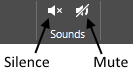
Alarm silence and mute controls
Silence applies to currently sounding alarms. Their audible warning will stop and will not re-start. New alarms coming in will be audible. To silence all current alarm sounds, click the indicated button.
Mute blocks all alarm notification from your computer's speaker. You must choose the duration of muting and you can unmute the alarms at any time, allowing sounds to resume. New alarms are also muted - the button applies to all current and future alarms equally.
While the mute option is in effect, the alarm indicator at the top of the VTScada screen will have a slash to indicate that audible warnings are disabled.
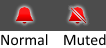
Indicator for alarm muting
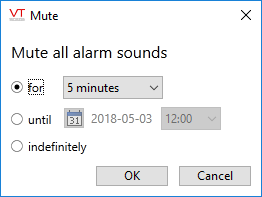
Mute dialog
Muting turns off all alarm sounds, including for any new alarms that come in while muting is in effect.
- Open the alarm page.
- Click the Mute button to block all alarm sounds.
- Select the duration of time for which muting will be in effect.
Notes for VTScada Developers:
Two application properties control whether silence and mute should affect all users or all workstations.
By default, silence and mute affect only the logged-on user on the current workstation. If your workstation or device changes its network connection from one IP address to another, that is considered a different device for the purpose of these properties.
| ApplyMuteSilencePerUser |
ApplyMuteSilencePerComputer |
Result |
|---|---|---|
| 1 | 1 | (default) Silence and mute affect only the signed-on user on the current computer / device. |
| 0 | 1 | Changes to silence and mute will affect only the current workstation / device, but will remain in effect for all users until changed. |
| 1 | 0 | Changes to silence and mute affect only the current user, but will follow a user who logs out from one computer / device, and in on another. |
| 0 | 0 | Changes to silence and mute will affect all users on all workstations / devices. |
For Developers: The application property, MaxMuteDuration can be used to prevent alarms from being muted for an excessive (or indefinite) length of time.
Muted Alarms Sound After Automatic Sign Out
This is by design. By default, alarm muting applies only to the current user and workstation, subject to the configuration described in the preceding table. If you mute an alarm, then leave your workstation, the alarm will sound when your account is signed out automatically.
The following tip may not be desirable in most situations, but you can prevent this behavior by muting alarms indefinitely (if allowed by MaxMuteDuration) for the Logged Off role. To do so, you must temporarily grant that role access to the Alarm Page and the Alarm Mute privilege. Sign out. Navigate to the Alarm Page. Mute indefinitely. Sign back in with your own account and ensure that you remove the temporary privileges from the Logged Off role.
