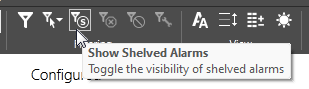Shelve Alarms
The ability to shelve an alarm is controlled by a security privilege that may not have been granted to you.
You may be required to create a note when shelving or unshelving alarms. If so, there may be a minimum length for each note.
Shelving is an operational action that can be used to deal with lower priority or nuisance alarms such as those that result from expected maintenance operations rather than those that signal a dangerous situation.
A shelved alarm remains enabled, and new alarms will be logged, but nearly all notifications and sounds will be disabled. The only remaining notification is that, if the tag has been drawn using a widget that changes color to indicate an alarm, then that color change will still occur.
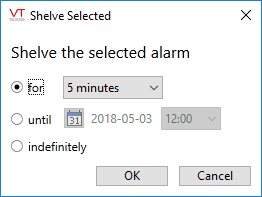
Shelve dialog
By default, shelved alarms are not included in lists other than the one designed to display them: Shelved Alarms. You can choose to view shelved alarms in any list by toggling the visibility control in the Filtering tools.
The act of shelving or unshelving an alarm will be shown as an alarm event in the History list.
Unshelving versus Acknowledging
If the alarm triggering condition normalizes while an alarm is shelved, you must still acknowledge the alarm after the shelving time period expires.
The act of manually unshelving a normalized alarm before the time period expires will automatically acknowledge that alarm. Developers can change this behavior by setting the property ManualUnshelveDoesNotAckNormalAlarm to 1.
Comparison: Shelve / Disable / Suppress Alarms
| Feature | Used by | Use to... |
|---|---|---|
| Shelve |
Authorized Operators Available through the user interface. |
Hide and silence an alarm temporarily. |
| Disable |
Developers / Engineers Must be configured in individual alarms. |
Block specific alarms from occurring. For example, the alarm is not currently needed but might become relevant again. |
| Suppress |
Automated Developers set a condition for suppressing one or more alarms using an expression or a tag. If set using a memory tag, authorized operators can suppress the alarms. If set using an expression, alarms can be suppressed automatically. |
Block specific alarms from occurring while a condition is true. For example alarms might be suppressed while related equipment is not running. |

Status indicator for shelved alarms
This view of an alarm history shows an alarm monitoring a tank's level. The lower line shows the alarm being activated. The upper line, with a time stamp several seconds later, shows the same alarm being shelved. All notifications related to that alarm will stop.
Alarm shelving is an operational task. No alarm can be configured as shelved.
The steps to shelve or unshelve an alarm are the same. If the alarm is not shelved, the menu or button will allow you to shelve it. If the alarm is shelved, the same menu or button will allow you to unshelve it.
A manually unshelved alarm will automatically move to the acknowledged state.
An automatically unshelved alarm does not. Except, that if the level normalizes while the alarm is shelved, then when the alarm is unshelved (either manually or automatically) it will no longer need to be acknowledged. Shelving (an operator action) + normalizing = an alarm that has been fully dealt with.
Since Trip alarms do not have an active / normal state, they are treated the same as an alarm that normalizes while shelved.
To shelve an alarm:
There are two methods:
- Open the Alarm Page, or any page that contains an alarm list.
- Right-click on a displayed alarm.
- Select Shelve from the menu that opens.
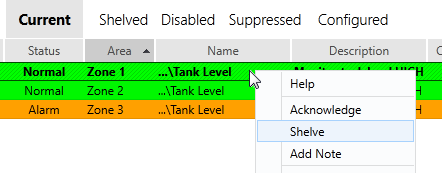
Or:
- Open the Alarm Page, or any page that contains an alarm list with a toolbar.
- Click on an alarm entry in the list, selecting it.
- Click the Shelve button in the toolbar.
Note that you can shelve either the selected alarm (if you have selected one) or all shown in the list.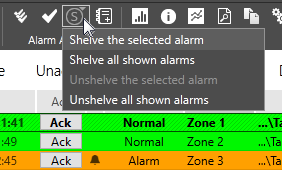
To view a list of all shelved alarms:
- Open the Alarm Page.
- Click the "Shelved" label in the set of List Options.
Shelved alarms will be included in this list regardless of whether they are also disabled.
For Developers: The application property, MaxShelveDuration can be used to prevent alarms from being shelved for an excessive (or indefinite) length of time.
Troubleshooting:
- You are unable to use these functions.
These features are protected by security privileges. Check with your VTScada manager.