Page Notes
Use Page Notes to add reminders on any VTScada page. (The ability to create and edit page notes is controlled by the security privilege, Page Note Edit.)
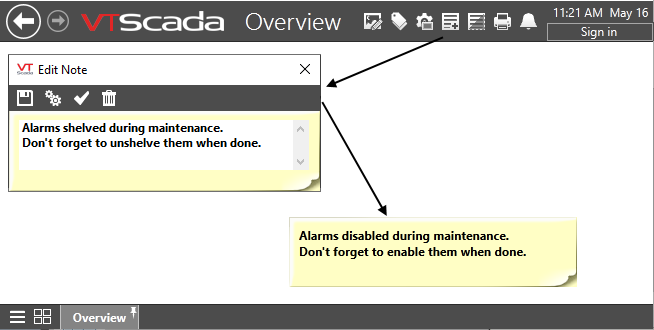
A note being created, then displayed on a page.
Page Notes are unique in that they can be added to any page, including the VTScada system pages such as Alarms and Reports. Nothing else in VTScada is so flexible in its location. Optionally, a note can be configured so that it is displayed on every page, throughout the application.
Also, unlike the text recorded in Operator Notes, Page Notes can be edited and deleted. (A permanent record is kept in the Event history, of who added, edited or deleted every note, and of the content of every note during its existence.)
If you hover the mouse over a note, you will see a tooltip telling you when the note was created and who wrote it.
Require acknowledgment of Page Notes
If you need a record that an operator has read a page note, you can "arm" it by clicking the green check mark in the Edit Note dialog. When a note is armed, the next time that anyone clicks it, VTScada shows the following dialog:
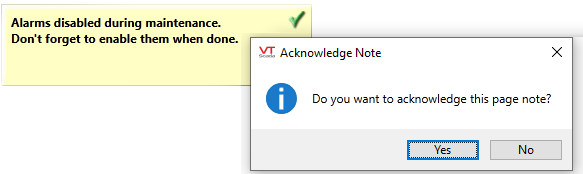
Acknowledging an armed Page Note
Hide Page Notes
Notes and their background color cannot be made transparent and are always in the foreground of a page. This means that they will always hide whatever else was on the page, behind the note. A button at the top of the screen will hide or display all the notes on a page.
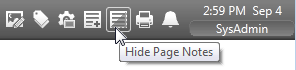
Hiding a page note is a temporary action
The act of switching to a different page, then coming back to the current one will cause all hidden page notes to display. VTScada assumes that the note exists to be read.
The appearance of Page Notes can be adjusted in several ways: You can change the color of the text, the color of the background, the choice of text font, the size of the note and the style of the note border. These are all accessed by the properties button in the note editor.
