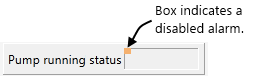Alarm Display & Tasks
The built-in Alarm Page is the usual tool for viewing and responding to alarms. You can also add a customized Alarm List to any application page, displaying only the alarms that are relevant to tags shown on that page.
If you have applied Global Tag & Area Filtering, you will see only alarms that pass the filter. A warning is provided, as shown.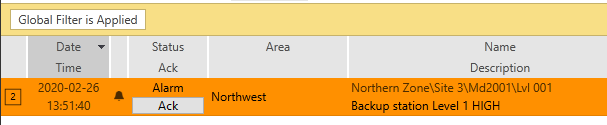
An operator must be aware that an alarm exists before they are likely to look at the Alarm Page. VTScada provides the following tools for alarm notification:
Automatic page navigation
Disabled by default. You can choose to have VTScada automatically open a page where the tag related to an alarm is displayed if there is no operator activity for a configured number of seconds after the alarm occurs. Four properties in the alarms tab of the Edit Properties page of the Application Configuration dialog control whether and how automatic navigation will occur.
Display manager title bar
When an alarm with any priority level above Event is triggered, the alarm symbol in the Display Manager's title bar will flash red to notify operators. A slash through the alarm symbol indicates that sounds are muted.
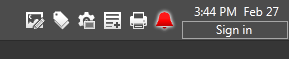
Alarm page
When an alarm is triggered, the Current list and the Unacknowledged list on the alarm page display details about the alarm. The Active list also shows the same alarms, except for those configured as "Trip" alarms.
An alarm that is not yet acknowledged is always highlighted in the color associated with its priority in the alarm list. An alarm that was acknowledged is not highlighted, but its text appears in the color associated with its priority in the alarm list as long as it is also active.
When an alarm is triggered, an alarm siren will sound to alert operators. After the alarm is acknowledged, the alarm sounds cease.
You can configure VTScada to speak an alarm using the Microsoft SAPI speech engine. This can be either in addition to, or instead of, the siren. To configure speech, start by enabling spoken alarms at the workstation
Station symbol
When an alarm associated with a specific station is triggered, the center of the station symbol on the Overview page will flash in red for all alarms with a priority higher than Event. Two examples of station symbols indicating alarm conditions follow:

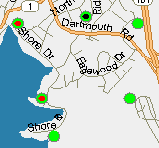
After the alarm is acknowledged, the center of the station symbol will stop flashing but will continue to display red to indicate that the alarm is still active.
Station page
When an alarm associated with the I/O at a specific station is triggered, the widget for the I/O tag will flash in red for all alarm priorities above Event. Additionally, the alarm is highlighted in the station page's alarm list using the color associated with its priority. )
Widget indicators
Many widgets will indicate when the linked tag is in an alarm state. If the widgets use a Style Settings tag it will use the color configured in that Style Settings tag when the linked tag triggers an alarm.
Two widgets exist expressly for indicating alarms: The Alarm Priority Icon and the Alarm Priority Box.
The "Draw" widget does not link to a Style Settings tag but will turn red to signal an active alarm. This widget can also show that one or more of the built-in alarms of the linked tag is disabled.