Select Pens (Tags) to Plot
Terms: Because the HDV displays a graph of tag data, tags are referred to as pens in the selection. A named set of tags is referred to as a group.
If the HDV is opened as a pop-up page, you can quickly add more pens to the plot by clicking widgets on the original page. This technique is not convenient when the tags you want to plot are drawn on several pages, or when you want to save pen selections as named groups for easy retrieval in future. For these situations, use the Tag Selector dialog to add pens to and remove pens from the display. It provides filters that allow you to find tags quickly and you can create filter-based queries that automatically select all tags matching the filter.
Saving Pen Groups
After selecting pens, it is a very good idea to save that group, using a name that describes the selection (Pen Groups - Save Tag Selections). A list of your saved groups is always available in the HDV, for quick selection.
Saved groups are treated more like historical data than part of the application design. This means that they are not included in ChangeSets of the application.
For those using Realm Filtering, saved pen groups are tied to realms. Pen groups that you create while signed in within one security group are available only to members of the same security group.
To select pens:
Click on the Tag Selector button  to open the selection dialog.
to open the selection dialog.
Tags shown in the Tag Selection list can be added to the Selected Tags list by either of two methods:
- Double-click on a tag to add it to the list
- Click once on the tag, then once on the Select Tag button near the bottom of the dialog.
Instead of selecting tags, you can create a filter and save it using the Add Query button. This will select all the tags that match the filter.
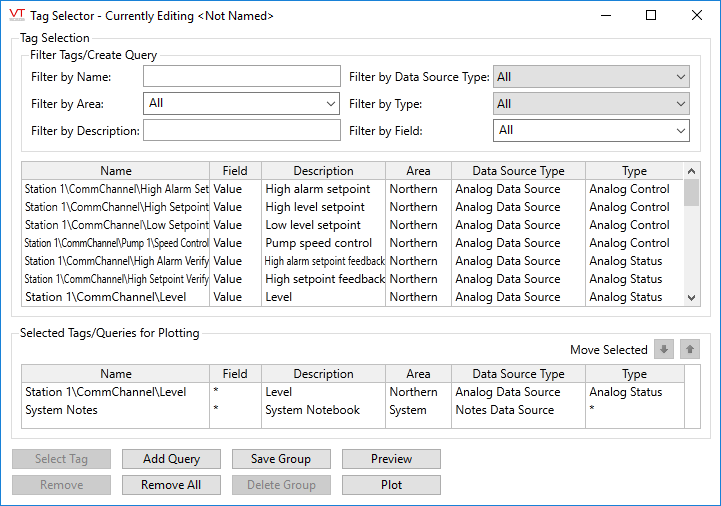
Example HDV Tag Selector
Below the title is the Tag Selection area, headed by the option to Filter Tags or Create a Query. The filtering process is the same for both options.
Use the various Filter By fields to limit the display of tags to only those having matching names, areas, types, etc. Having filtered the list, you can either select individual tags from that list, or you can save the filter as a query to take all matching tags. A query can be especially useful on systems where new tags are constantly being created.
Tags can be removed from the Tag Selection list either one at a time or all at once.
To remove a single pen or query from the graph:
- If the tag selector dialog is not open, click the Tag Selector button to open it.
- Select the tag to be removed from the Selected Tags list (see image).
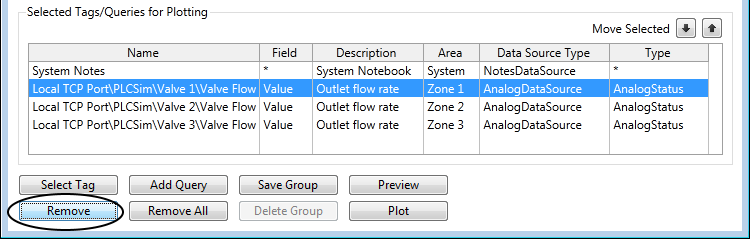
- Remove it by either double-click on the tag, or clicking on the Remove button.
- Click, Save Group.
The selected pen will no longer will be displayed on the Historical Data Viewer page's graph.
To remove everything from the list of Selected Tags, click the Remove All button.
Removing a pen from the HDV display (as opposed to the Tag Selection List) does not affect a saved group.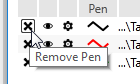
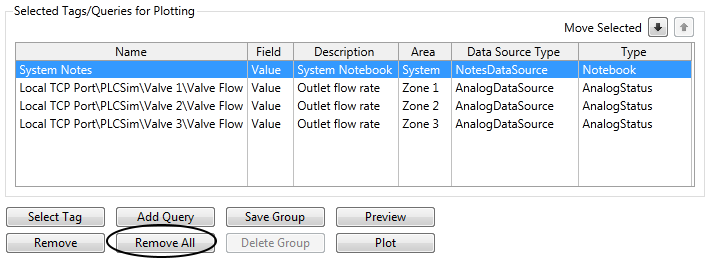
Troubleshooting:
- Pens are still plotted
Changes were not saved. Click the Save Group button before exiting the tag selector.
