Tesco Driver
Not counted towards your tag license limit.
Tesco Driver Tags are available only if your VTScada license includes this option. Contact your Trihedral representative to purchase the required license.
The following message types are fully implemented:
- Multiple Register (Write)
- Scalar Dump (Read)
- Binary Dump (Read)
- Special Command (Write)
- Operational Status (Read)
- Serial Number/Version (Read)
The following message types are not implemented:
- Clock
- Communication Failure Notification
- Data Transfer
- Archive Directory
- Archive Transfer
Diagnostics
Detailed diagnostic logs can be created, which contain more information than those available in the Trace Viewer. If a NAK message is received, the textual information within it will be added to the diagnostic log.
Diagnostics are logged in 2 ways:
- In memory based on the TescoDriverDiagnosticLogRecentSize setting. (Logging is disabled unless set to a non-zero value.)
The most recent log messages are stored within each driver and can be retrieved by sending a memory dump file to Trihedral for analysis. This should typically be left on. - In log files (Application Trace Directory\Tesco Driver) if TescoDriverDiagnosticLogEnable is 1.
Each driver's log files will be stored in one folder as simple text files. The logs are divided into multiple files based on the value of TescoDriverDiagnosticLogDuration. Files older than TescoDriverDiagnosticLogAge are deleted to ensure the diagnostics will not fill the available disk space. This should typically be left off when not troubleshooting a specific issue.
Related Application Properties
TescoDriverDiagnosticLogDuration
TescoDriverDiagnosticLogEnable
TescoDriverDiagnosticLogRecentSize
The ID tab of every tag includes the same common elements: Name, Area, Description, and Help ID.
Name:
Uniquely identifies each tag in the application. If the tag is a child of another, the parent names will be displayed in a separate area before the name field.
You may right-click on the tag's name to add or remove a conditional start expression.
Area
The area field is used to group similar tags together. By defining an area, you make it possible to:
- Filter for particular tag groups when searching in the tag browser
- Link dial-out alarm rosters to Alarm tags having a particular area
- Limit the number of tags loaded upon startup.
- Filter the alarm display to show only certain areas.
- Filter tag selection by area when building reports
When working with Parent-Child tag structures, the area property of all child tags will automatically match the configured area of a parent. Naturally, you can change any tag's area as required. In the case of a child tag, the field background will turn yellow to indicate that you have applied an override. (Orange in the case of user-defined types. Refer to Configuration Field Colors)
To use the area field effectively, you might consider setting the same Area for each I/O driver and its related I/O tags to group all the tags representing the equipment processes installed at each I/O device. You might also consider naming the Area property for the physical location of the tag (i.e. a station or name of a landmark near the location of the I/O device). For serial port or Roster tags, you might configure the Area property according to the purpose of each tag, such as System or Communications.
You may define as many areas as you wish and you may leave the area blank for some tags (note that for Modem tags that are to be used with the Alarm Notification System, it is actually required that the area field be left blank).
To define a new area, type the name in the field. It will immediately be added. To use an existing area, use the drop-down list feature. Re-typing an existing area name is not recommended since a typo or misspelling will result in a second area being created.
There is no tool to remove an area name from VTScada since such a tool is unnecessary. An area definition will exist as long as any tag uses it and will stop existing when no tag uses it (following the next re-start).
Description
Tag names tend to be brief. The description field provides a way to give each tag a human-friendly note describing its purpose. While not mandatory, the description is highly recommended.
Tag descriptions are displayed in the tag browser, in the list of tags to be selected for a report and also on-screen when the operator holds the pointer over the tag’s widget. For installations that use the Alarm Notification System, the description will be spoken when identifying the tag that caused the alarm.
The description field will store up to 65,500 characters, but this will exceed the practical limits of what can be displayed on-screen.
This note is relevant only to those with a multilingual user interface:
When editing any textual parameter (description, area, engineering units...) always work in the phrase editor. Any changes made directly to the textual parameter will result in a new phrase being created rather than the existing phrase being changed.
In a unilingual application this makes no difference, but in a multilingual application it is regarded as poor practice.
Help Search Key
Used only by those who have created their own CHM-format context sensitive help files to accompany their application.
Server List
Select (or create) a named server list.
Tesco Driver properties Settings tab
The Settings tab includes the following properties:
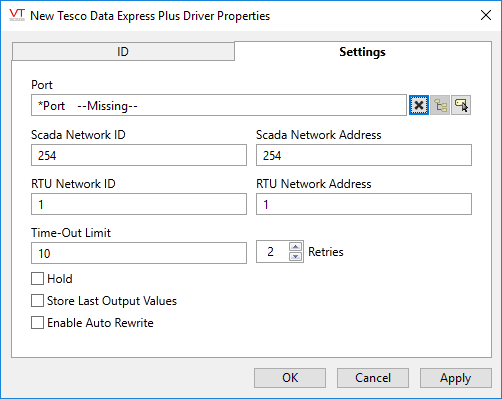
Port
Select the Serial or TCP/IP tag that will provide the address and port to be used when communicating with the RTU.
Scada Network ID
The network ID of VTScada. This will be used as the source network for outgoing messages, and must be the destination network for incoming message
Scada Network Address
The node address of VTScada. This will be used as the source node address for outgoing messages, and must be the destination address for incoming message.
RTU Network ID
The network ID of the RTU. This will be used as the destination network for outgoing messages, and must be the source network for incoming message.
RTU Network Address
The node address of the RTU. This will be used as the destination node address for outgoing messages, and must be the source address for incoming message.
Any incoming messages that are not addressed to the correct Network ID / Node Address (Scada) and from the correct Network ID / Node Address (RTU) will be discarded.
Time-Out Limit
The length of time, in seconds, that the driver should wait for a reply from the devic
Retries
The number of times to retry a message before declaring an error.
Use only if the driver is connected to a device that uses a serial port or a UDP/IP port that is configured to be polled. When connected directly to a device using TCP/IP, this value should normally be set to 0 since TCP/IP is a guaranteed message delivery protocol.
For unreliable communications, such as radio, set to 3 or 4.
Hold
Select this to have I/O tags attached to the driver hold their last value in the event of a communication failure. If not selected, tags will have their value set to invalid on a communication failure.
Store Last Output Values
When selected, the driver will maintain a record of the last value written to each output address. This may be useful in at least two situations:
- For hardware that does not maintain its state during a power loss and must be restored to that state when re-started.
- When failed hardware is replaced by a new device and you would like to start that device with the values last written to the old one.
If the last output values are stored, they may be re-written by either of two methods:
- Automatically, when communication is restored to the device.
- Manually by way of a button press. See, Rewrite Outputs Widget for details.
Changing this value from selected to deselected will cause all stored values to be erased immediately.
If this driver is being used in conjunction with a Driver Multiplexer, then configure the Driver Multiplexer to store the last values, not the drivers connected to the Multiplexer. In this case, only the Multiplexer should be configured to re-write automatically.
Enable Auto Rewrite
If selected, the Store Last Output Values option will also be activated. This option causes the driver to rewrite the last value written to each output, in the event that communications are lost and then restored.
Use this option only if you are certain that you want the last values to be rewritten automatically after an interruption in driver communications.
The following widgets are available to display information about your application’s Tesco Driver tags:
Tesco Driver Communication Messages Dialog
Tesco Driver Statistics Dialog
