VTScada Application Manager (VAM)
Use the VTScada Application Manager (VAM) to create and manage applications. It will open whenever you start VTScada and also at the end of the installation process. As a security precaution, applications should be configured to hide the VAM from all but authorized users while the application runs.
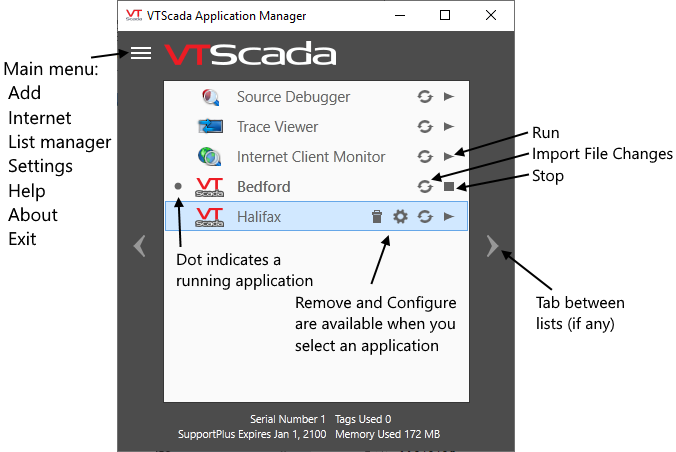
VAM features
| Application Tools - Select an application to see the full list | |
|---|---|

|
|
| Application Starting |
While an application starts, a circular progress indicator is shown. |
| Restart Required |
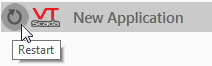
A circling arrow indicates that a restart is required before you can do further configuration of that application. |
| Remove |
Will ask whether to save the folder (hide the application from the VAM) or remove it entirely including all files and data. Requires the Configuration security privilege |
| Application Configuration |
This dialog provides extensive control over your application, including application properties that control how it looks and works. |
| Import File Changes |
Used by programmers who add custom code to their applications. |
| Start (or stop) Application |
Use the arrow (or square) to start (or stop) the application. Note that developers can configure an application to start automatically. Stopping requires the Application Stop security privilege Running applications are indicated by a dot to the left and the fact that the start button has been replaced by the stop button. |
If the Toggle Visibility feature has been enabled for an application, it's menu will have an additional tool:

Option to hide a running application.
This feature is rarely used outside sites that provide hosted solutions.
| VTScada Tools - Open by clicking the triple-bar tool at the top of the VAM | |
|---|---|
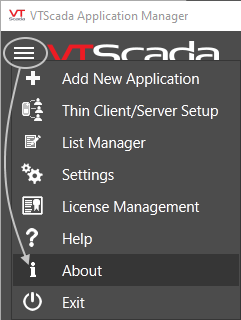
VTScada logo images are protected. VTScada will not start if you remove or modify those files. Reinstall VTScada to restore the original images if you disregard this warning. |
|
| Add New Application |
The Add button gives several options for creating an application. You can build applications from scratch, copy a multi-server application to this workstation, add an existing application to the VAM, or use a ChangeSet to create a copy of an application. |
| VTScada Thin Client/Server Setup |
Requires a license that allows thin-client connections. Also used if allowing external ODBC connections for SQL queries of your application's data. |
| List Manager | Create and manage lists of your applications. Lists in the Application Manager Use the arrow tabs on either side of the VAM to switch between lists. |
| Settings |
Select a new theme for the VAM's appearance and choose whether it will carry into any application that does not have its own theme color. VAM Settings |
| License Management | Opens the License Management dialogue. Use this to review which features of VTScada are enabled by your license and to deactivate the license on the current workstation before moving it to a new one. |
| Help |
Opens the VTScada help system. |
| About VTScada |
Includes system metrics and contact information for Trihedral Engineering.
|
| Exit VTScada |
Stops VTScada and all running applications. If an application is running, you must confirm that you intend to stop it. Requires the application stop security privilege. |

