Calculation Tags
Not counted towards your tag license limit.
This is a legacy tag type. You are advised to use the I/O and Calculations Tag instead.
Use this legacy type only if you are certain that it contains unique features that are absolutely necessary to your work.
- Reference for the VTScada scripting language.
The ID tab of every tag includes the same common elements: Name, Area, Description, and Help ID.
Name:
Uniquely identifies each tag in the application. If the tag is a child of another, the parent names will be displayed in a separate area before the name field.
You may right-click on the tag's name to add or remove a conditional start expression.
Area
The area field is used to group similar tags together. By defining an area, you make it possible to:
- Filter for particular tag groups when searching in the tag browser
- Link dial-out alarm rosters to Alarm tags having a particular area
- Limit the number of tags loaded upon startup.
- Filter the alarm display to show only certain areas.
- Filter tag selection by area when building reports
When working with Parent-Child tag structures, the area property of all child tags will automatically match the configured area of a parent. Naturally, you can change any tag's area as required. In the case of a child tag, the field background will turn yellow to indicate that you have applied an override. (Orange in the case of user-defined types. Refer to Configuration Field Colors)
To use the area field effectively, you might consider setting the same Area for each I/O driver and its related I/O tags to group all the tags representing the equipment processes installed at each I/O device. You might also consider naming the Area property for the physical location of the tag (i.e. a station or name of a landmark near the location of the I/O device). For serial port or Roster tags, you might configure the Area property according to the purpose of each tag, such as System or Communications.
You may define as many areas as you wish and you may leave the area blank for some tags (note that for Modem tags that are to be used with the Alarm Notification System, it is actually required that the area field be left blank).
To define a new area, type the name in the field. It will immediately be added. To use an existing area, use the drop-down list feature. Re-typing an existing area name is not recommended since a typo or misspelling will result in a second area being created.
There is no tool to remove an area name from VTScada since such a tool is unnecessary. An area definition will exist as long as any tag uses it and will stop existing when no tag uses it (following the next re-start).
Description
Tag names tend to be brief. The description field provides a way to give each tag a human-friendly note describing its purpose. While not mandatory, the description is highly recommended.
Tag descriptions are displayed in the tag browser, in the list of tags to be selected for a report and also on-screen when the operator holds the pointer over the tag’s widget. For installations that use the Alarm Notification System, the description will be spoken when identifying the tag that caused the alarm.
The description field will store up to 65,500 characters, but this will exceed the practical limits of what can be displayed on-screen.
This note is relevant only to those with a multilingual user interface:
When editing any textual parameter (description, area, engineering units...) always work in the phrase editor. Any changes made directly to the textual parameter will result in a new phrase being created rather than the existing phrase being changed.
In a unilingual application this makes no difference, but in a multilingual application it is regarded as poor practice.
Help Search Key
Used only by those who have created their own CHM-format context sensitive help files to accompany their application.
Calculation properties Calc tab
The Calc tab holds the expression for the calculation to be performed by this tag. While a choice of Constant, Expression or Tag is provided, you would normally use only Expression.
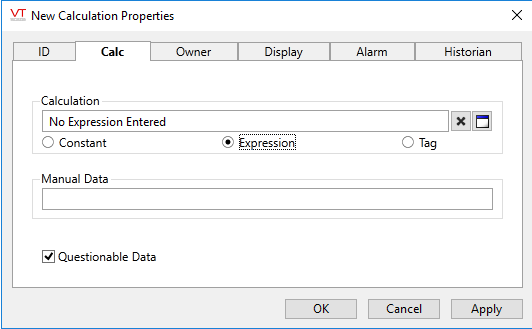
Calculation
You can use the Calculation to specify a constant numeric value, an expression, or reference another tag that will be the calculation run by this tag. The Calculation field corresponds to the selected associated check box. Select Expression and click on the  button to open the expression editor.
button to open the expression editor.
Manual Data
Sets a constant value that will be used instead of live data. Use when testing a new tag if you need to check behavior when a value is outside the normal operating range. Tags that have manual data are marked by a flashing exclamation mark within any linked widgets. Logged values are marked with an exclamation. Always reset this to blank after testing.
Questionable Data
Use this field to flag the tag’s data in the event that you suspect the values it is reporting might not be correct, or when this tag has initially been created and you wish to ensure that its data is marked for extra monitoring.
Calculation properties Owner tab
This tag can be used in an owner/contributor structure where multiple contributor tags can supply their values to an owner tag.
There is no specific "owner" tag type, rather an owner tag is typically a custom-designed tag that is created using VTScada scripting code.
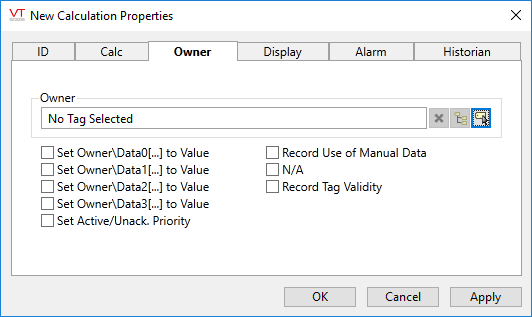
Owner
Specify a tag to which this contributor should supply its data. An owner tag is one which you must design and then create, using the VTScada scripting language.
The owner tag may keep track of different aspects of each contributor's data, from the presence of a user-defined manual data value, to questionable data, according to the configuration of the check boxes appearing beneath the Owner field. These check boxes also determine the way that this contributor tag's value should be used in the owner tag's calculations.
Set Owner\DataX(…) to Value
When selected, the Set Owner\DataX[…] To Value check box is used to set the value of this contributor tag as the nth element in the owner tag's array. You may choose to set this contributor tag's value in more than one of the owner tag's array elements if required.
Set Active/Unack. Priority
An owner tag may keep track of the alarm priority and status of its contributors. When selected, the Set Active/Unack. Priority check box causes the owner tag to keep track of the priority of the contributor's active alarm (or records an Invalid if the contributor is not in an alarm state). Selecting the Set Active/Unack. Priority check box also causes the owner tag to record whether the alarm has been acknowledged.
Record Use of Manual Data
An owner tag may keep track of the number of contributor tags that are providing manual data (user-defined values), rather than reading data from their I/O device. When selected, the Record Use of Manual Data check box is used to increment the owner's count of the number of tags that are contributing manual data by 1 when manual data has been provided for this contributor, and decrement this count by 1 when no manual data value has been specified.
Record Data Quality (Analog and Digital Input only)
An owner tag may keep track of the quality of the data for each of its contributors. When selected, the Record Tag Quality check box is used to increment the owner tag's count of the number of tags that are contributing quality data by 1, and decrement this count by 1 when this contributor is not supplying quality data.
Record Tag Validity
An owner tag may keep track of the questionable status of the data for each of its contributors. When selected, the Record Tag Validity check box is used to increment the owner tag's count of the number of tags that are contributing questionable data by 1, and decrement this count by 1 when this contributor is not supplying questionable data.
Calculation properties Display tab
Use the options in this panel to set display characteristics when the tag is represented on a page by widgets or plotted in the Historical Data Viewer. The display scale values are also used when calculating the default deadband used for logging.
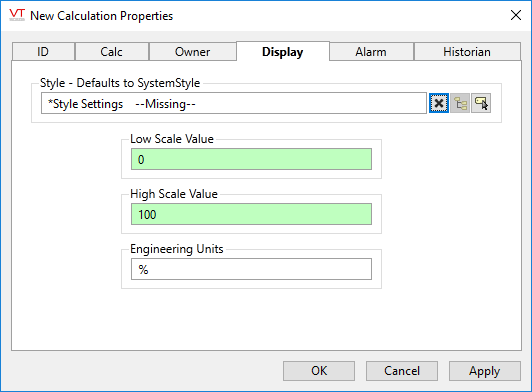
Style
When this tag is represented on screen by widgets that can use a Style Settings tag, you can save development time by choosing the Style Settings tag that holds the correct display configuration for this tag instance. (See: Style Settings Tags)
The default configuration will search for the first parent tag of the Style Settings type. If there is none, it will use System Style, which is the default style tag that is automatically part of every new VTScada application.
Low and High Scale Values
These fields have no effect on the value of the Calculation tag. They do affect the logging deadband and the default scale ranges when this tag is represented in the HDV or various widgets.
Set the Low Scale Value and High Scale Value to define the default scale range for the HDV trend view and certain widgets, such as the various meters.
Engineering Units
Provide the units of measure that the calculated value represents. This text will be used by widgets that include engineering units as part of the display. Possible values for this field include "rpm", "degrees C", "%", etc.
Calculation properties Alarm tab
If you want this tag to trigger an alarm, use the Add button to open a configuration panel for a new Alarm tag. The triggered-by field for the new alarm will automatically be linked to this tag’s value. The new alarm tags will be created as children of the current tag.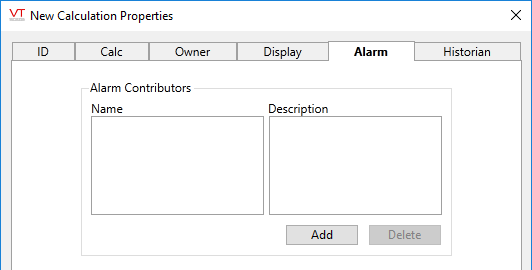
Calculation properties Historian tab
Historian
New calculation tags will have an Historian attached automatically. If you are updating a legacy application from a version of VTScada that did not have this option, it is possible that some or all Calculation tags may have been configured to log via an attached Logger tag. If so, you should leave the current Logger configuration in place.
Note: in previous versions of VTScada, unlogged calculation tags could be plotted in the HDV, where the plot would start at the moment the tag was added to an HDV display and continue until the next restart. Such temporary logging is not possible if the Calculation tag has an attached logger because the values are now being permanently logged. Turning off the Enable Logging feature does not restore the previous behavior. If you have a use for only temporary logging, remove the Historian connection.
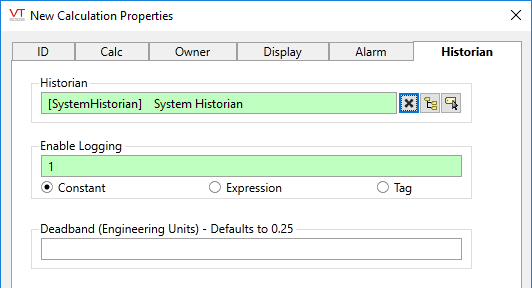
If you select an Historian tag, this tag's run-time values will be saved for use in reports and the Historical Data Viewer. Historians are described in the topic, Historian Tag.
There are consequences if you change the selected Historian tag after you have begun collecting data. If you switch to a new Historian (perhaps for organizational or load sharing purposes), the data collected for this tag by the previous Historian will become inaccessible.
Enable Logging
If values should be logged only while certain conditions are true, you can tie the Enable Logging option to any tag or expression that will change from zero (logging disabled) to non-zero (usually 1; logging enabled).
Deadband (Engineering Units)
If an Historian is selected, then the value of this tag is automatically logged on change. Use the deadband range to set a minimum amount by which the tag's value must change before a new value is written to the log file. This will dampen out minor changes of value, shrinking the size of the log file by excluding system noise.
If not specified here, the deadband will be the difference between the high and low scale values (set on the Display tab), multiplied by the value of the application property, DefaultCalculationDeadbandFractionOfFullScale. That property defaults to a quarter of a percent (0.0025). If Low Scale Value and High Scale Value have not been set, the deadband calculation will use a scale range of 100.
The following widgets are available to display information about your application’s Calculation tags:
